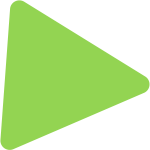On October 14 2025, Windows 10 will officially reach its End of Life, marking the end of support from Microsoft. That means no further security updates, patches or technical assistance will be provided for Windows 10. If you haven’t already upgraded to the more modern and feature-rich Windows 11, now is the time to consider making the switch. However, not all computers currently using Windows 10 are capable of upgrading to Windows 11. For those machines, replacing them will eventually be necessary, but in the interim there are strategies you can implement so you can prolong their usability while maintaining a secure environment.
Why Upgrade to Windows 11?
Windows 11 offers a host of new features, improved security, and enhanced performance. With its sleek design, better multitasking capabilities, and support for the latest hardware and software, Windows 11 is built for the future. Upgrading ensures you remain protected with the latest security updates and have access to ongoing support from Microsoft.
Challenges with Windows 10 Computers
While upgrading is ideal, it’s not always feasible for every device. Some older Windows 10 machines lack the necessary hardware requirements to run Windows 11. For these devices, you’ll eventually face software compatibility issues as new applications are designed with Windows 11 in mind.
This leaves you with two options: replace the hardware now or implement measures to extend the life of your current setup.
Prolonging the Life of Windows 10 Computers
Although Windows 10 will no longer receive security updates, you can adopt a Zero-Trust security model to maintain a high level of protection. Zero-Trust security is a comprehensive approach that assumes no device or user, whether inside or outside the network, is trustworthy. This model requires strict identity verification for every person and device attempting to access resources on your network.
Below are four key measures that Zero-Trust security implements:
- Identity and Access Management (IAM): Implement multi-factor authentication (MFA) to ensure only authorised users can access your network.
- Network Segmentation: Divide your network into smaller segments to limit the spread of potential threats.
- Continuous Monitoring: Regularly monitor all network traffic for unusual activity.
- Least Privilege Principle: Limit user access rights to the minimum necessary for their role.
Deferring Capital Expenditures
By implementing Zero-Trust security measures, you can defer significant capital expenditures (CapEx) for a few years. This allows you to spread out the cost of upgrading hardware while still maintaining a secure environment. Eventually, you will need to transition to newer devices to avoid software compatibility issues, but these strategies provide a valuable buffer period.
Preparation is Key
With Windows 10’s End of Life on the horizon, preparing for the transition is crucial. Upgrading to Windows 11 is the best course of action, but for those who cannot upgrade immediately, implementing a Zero-Trust security model can prolong the usability of Windows 10 computers. By taking these steps, you can maintain a secure environment and strategically plan your future technology investments.
Office Anyplace is an official partner of ThreatLocker, a Zero Trust security provider. Together, we can provide you with endpoint protection, including application whitelisting, ringfencing and storage control. Contact us today to find out more.